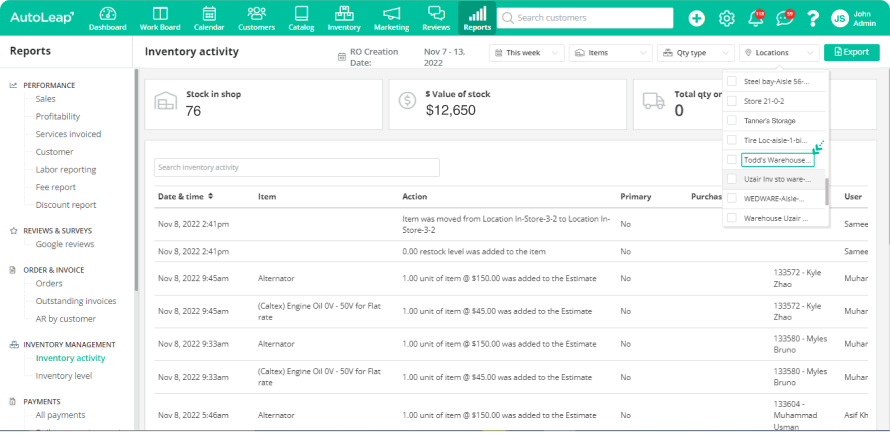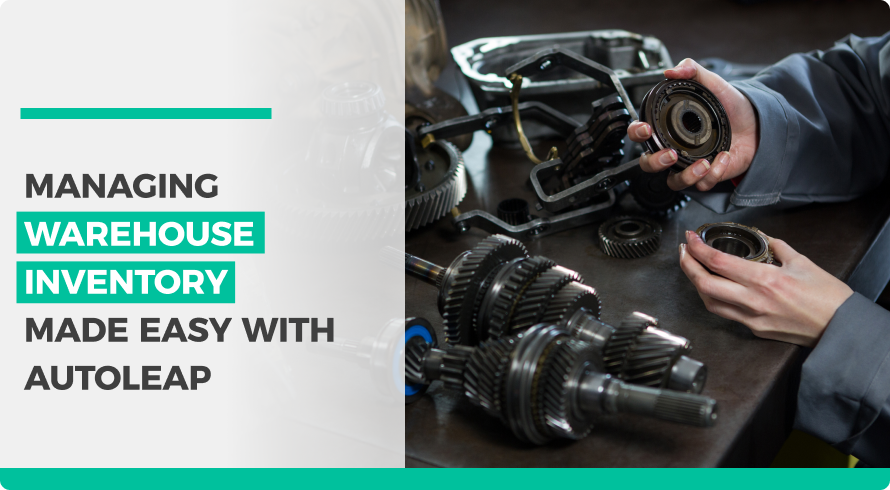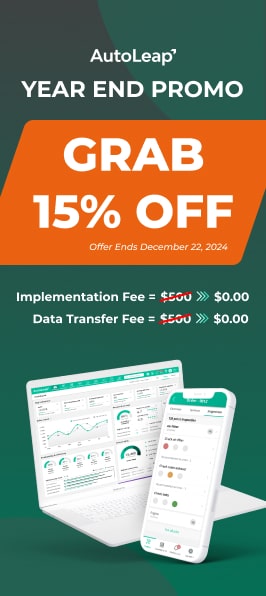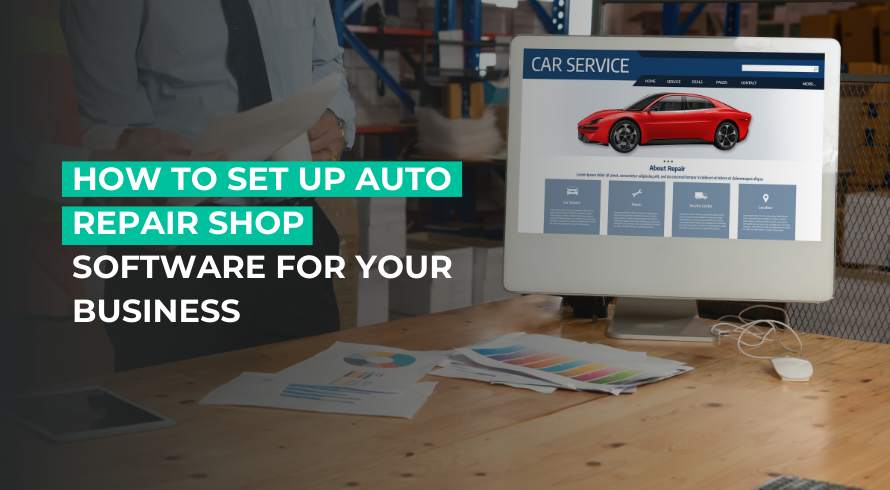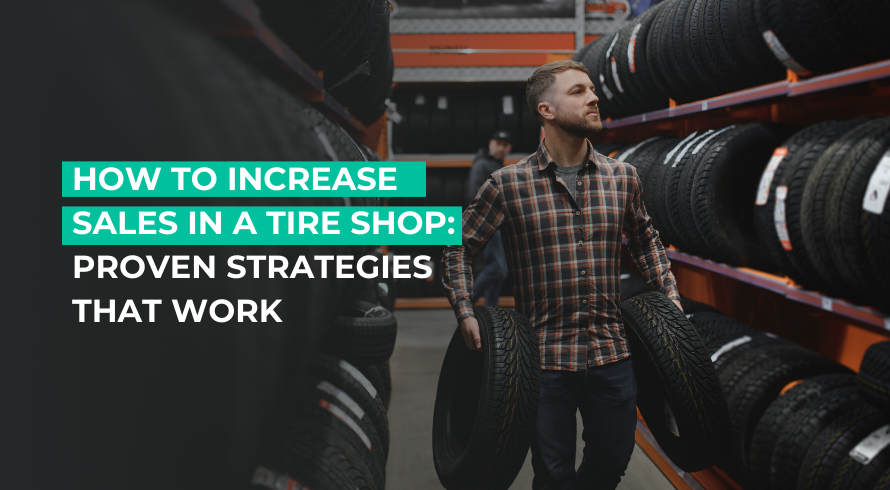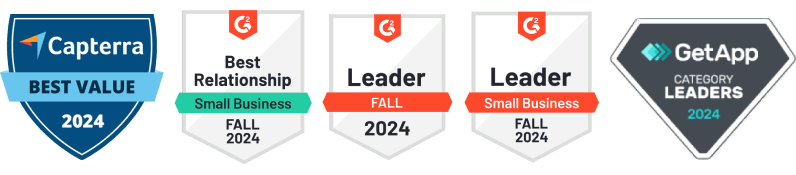Storing parts in a warehouse frees up space to store more high-value equipment in your shop. However, you can’t just chuck parts in there and call it a day—it’s important to have structure in your storage solutions. Otherwise, you’ll end up mixing up parts, and become confused about whether the part is in stock or not. But don’t worry, here’s how the latest in auto mechanic software can help you manage your warehouse stock effectively.
Step 1: Navigate to the Inventory section

Step 2: Add a new warehouse
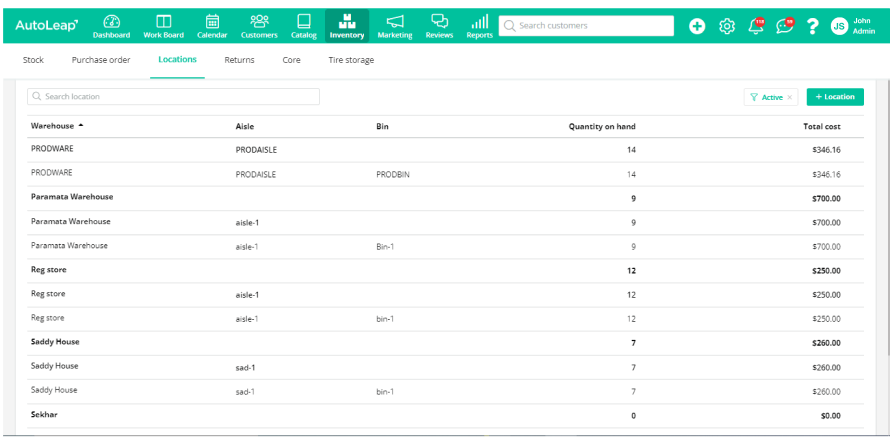

Step 3: Add parts to the warehouse
There are currently two inventory items that you can assign to your warehouse—Parts and Tires. Any parts order you make will have an option that allows you to add the part to the warehouse directly. For existing parts, you can navigate to the “Parts” function in the “Catalog” menu and click on a part to see the details. Scroll down to the warehouse location and you can move your part into the warehouse from the drop-down menu. It’s that simple!