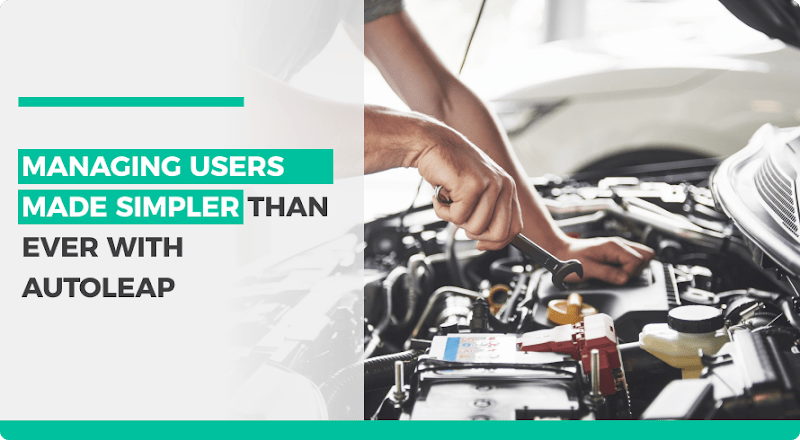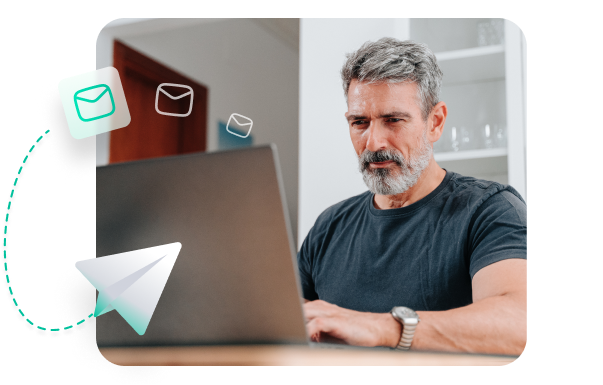Setting up auto repair software for your shop is an exciting step, especially if it’s your first time using one.
One of the first steps in this process is assigning proper permissions to each user. Think about it, we’ve all heard of a scenario where someone accidentally works on a report or project they’re not meant to access. This permissions error can hinder progress.
Thankfully, AutoLeap provides an easy-to-use solution to ensure this doesn’t happen at your auto repair business.
Assigning roles in AutoLeap
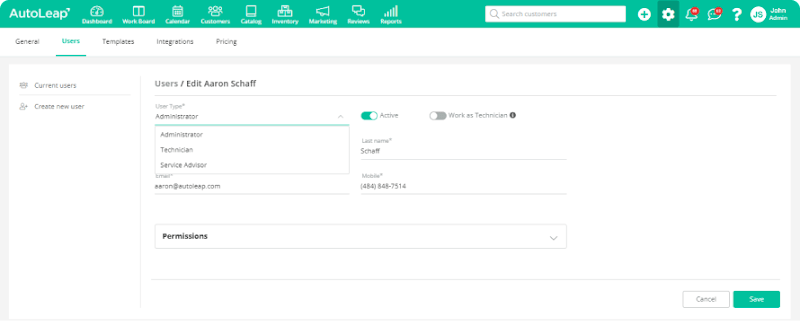
Currently, you can assign three different roles from the application:
- Administrator: An administrator will have the right to use the application entirely with no restrictions. This includes viewing/editing dashboards and reports They can also monitor technician usage.
- Service writer: While the service writers can interact with customers, as usual, their permissions can be edited from the settings menu to add/remove any permissions as necessary.
- Technician: Technicians have a different app they can use that monitors productivity and ensures technicians are active on the job.
While each role has its own job, we realize that there’s no one-size-fits-all rule when it comes to business. One shop might allow service writers to view dashboards and customer reports but another might restrict that information to management. This is where AutoLeap can help you out.
Permission settings
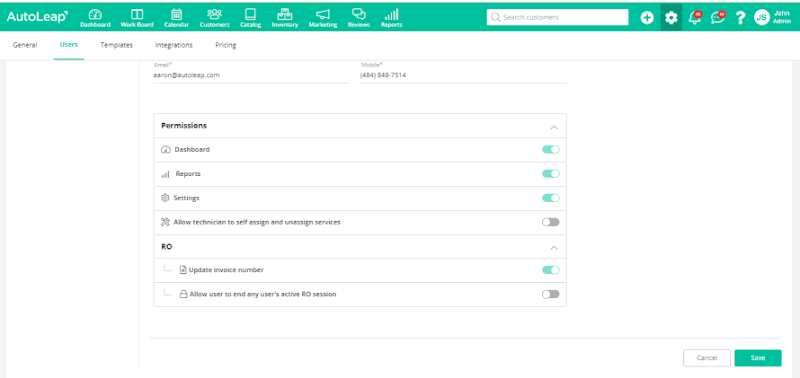
When you navigate to the “Users” tab under “Settings”, you can see a drop-down labeled “Permissions”. This menu allows you to dynamically set permissions for each user based on your shop’s unique needs. If you prefer your shop technicians to have access to reports—no problem! Just click the permissions tab until it shows “green” and your technician will now have permission to view/edit reports.
Here’s what you can customize permissions for:
- Dashboard: Multiple built-in dashboards show you various key performance indicators at a glance to see how well your business is doing.
- Reports: Build detailed reports for various metrics such as customers, labor, parts, and more. View information for each segment to see progress at each level.
- Settings: Getting access to settings will allow the user to view and change all aspects of the application.
- Technician services: For shops that allow their technicians to have a more self-governing approach, this setting lets them assign or remove a service (like an RO) as they see fit.
- Repair order (RO) permissions: Generally not everyone can have permission to update repair orders, but this setting will allow them to either change the invoice number or completely end an RO service.
»Looking to transform your shop? Discover how AutoLeap can help.
Closing thoughts
Having the ability to dynamically edit permissions and access to certain features lets you customize shop roles to fit your unique shop needs. Once set, the administrator can change permissions at any time to ensure productivity is never compromised. This is just a glimpse into how AutoLeap can help smooth out your daily operations and make your business more efficient. Book a free demo now and see for yourself.