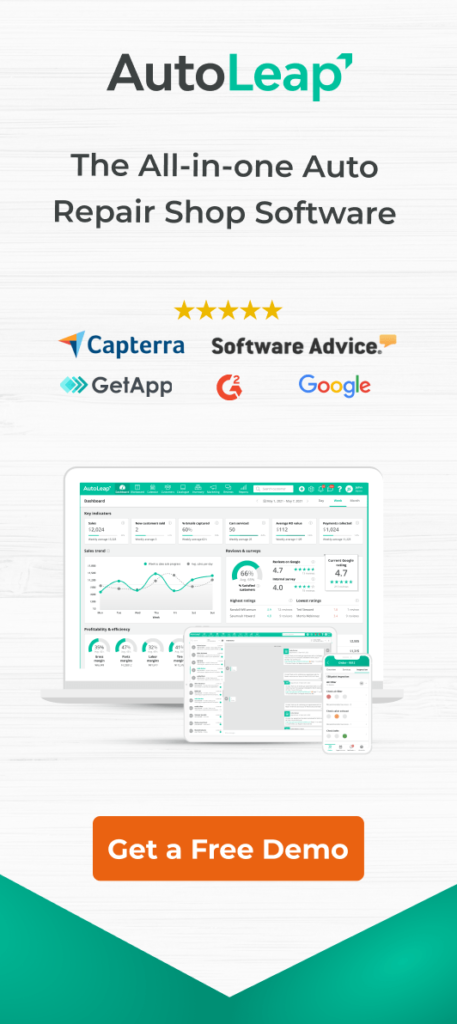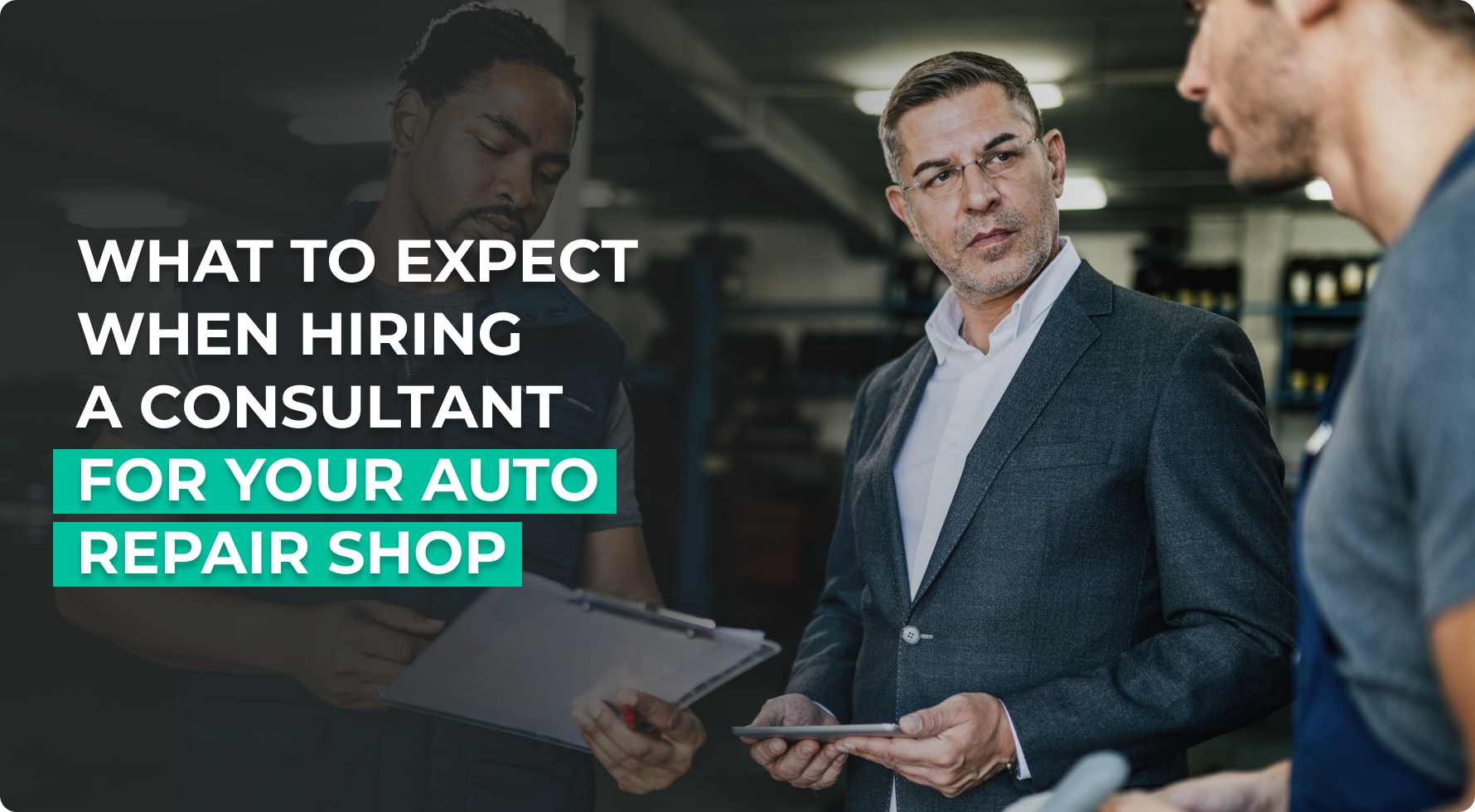Working in an auto repair shop is a rewarding experience. For your technicians, fixing up a car to run good as new is a feeling like no other. But to achieve this end result, it’s important to make sure you have all the necessary parts available!
Thankfully Autoleap, a leading automotive repair shop software, has just the tool to help you out.
Why inventory reporting matters
Having efficient inventory reporting to check what you have in stock can be a lifesaver in many scenarios. Finding out that you don’t have the right spare part when a customer is waiting at the door is never ideal.
Let’s say you receive an order to buy five water pumps from you, and that’s all you have in stock. You make the commitment and write up an invoice for five pumps to this customer. Now, if a customer walks into your shop asking for a water pump, you have the committed five in stock but no additional pumps to sell.
If you don’t have a central account to manage this inventory properly, your store rep might grapple with this scenario. Dealing with unhappy customers can be frustrating, so it’s better to avoid that situation altogether.
Autoleap’s inventory reporting feature has just what you need to prevent this issue. Let’s take a look at how your shop can take advantage of this feature to the fullest.
Track inventory in real-time
Navigating from the “Reports” tab on the main dashboard to the “Inventory management” subtab on the left, you’ll find a screen that shows your inventory metrics in one place. At a glance, you’ll be able to see:
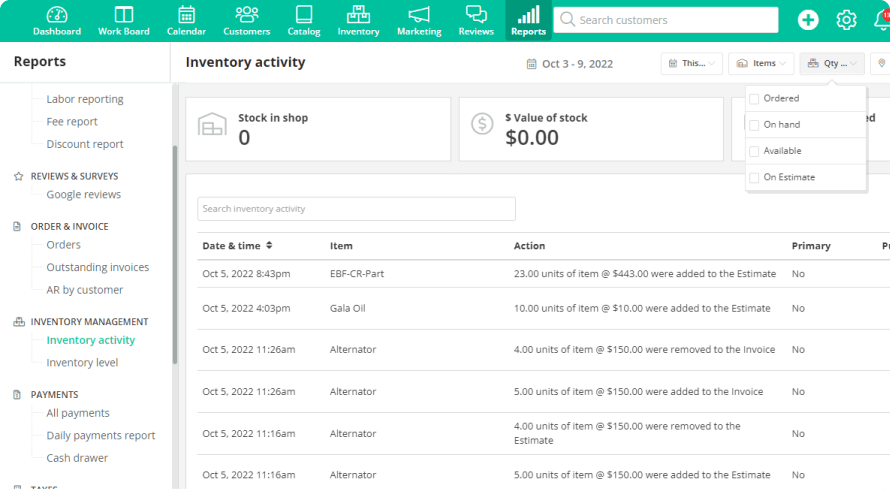
- Stock in shop: The total number of items that you currently have in the shop. This doesn’t account for items that have been pledged to a customer but not yet received.
- Value of stock: This will tell you the total dollar amount of the stock that’s present in your store at the given moment—a very useful metric to have in case of an accident or for insurance purposes.
- Total of quantity ordered: Your stock in transit that you’ve ordered from the built-in parts ordering feature will be shown here. This is separate from your stock in the shop, as it ensures no undeliverable promises are made to your customer.
The information on this report is updated for every estimate you make, reflecting the current inventory available for sale. For example, if you have 61 oil filters available in the shop but 21 are already added to repair orders (ROs), you’ll have 40 filters left to work with. You’ll find each action available in different columns, letting you track inventory much more efficiently.
Customize results as needed
By clicking the menu on the top right next to the “Export” button, you can choose to view only by quantity available or by quantity on an estimate. If you’re in search of a particular item, you can choose to further filter your results by that one item alone. This useful feature makes sure you don’t keep customers waiting, helping deliver top-tier customer service.
If you’re more interested in viewing the levels of the different item types in storage, you can navigate to the “Inventory level” tab. Here, you’ll be able to check the specific parts as a whole instead of arranging by day purchased or sold. There’s a lot more that you can do, including:
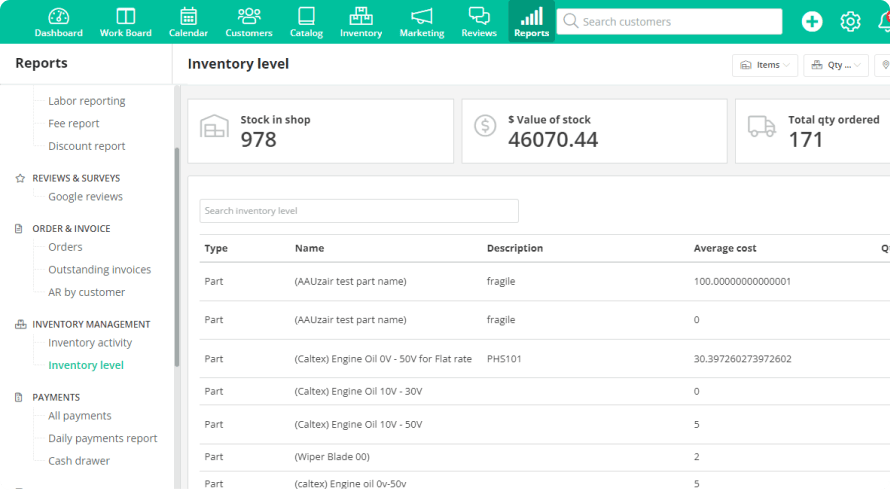
- Arrange by inventory type: By default, there will be two types of inventory that you can arrange by— “Parts” and “Tires”. The separation makes counting inventory a lot easier.
- Filter by specific part: Getting water pumps from two different suppliers will be recorded as separate transactions, but you can choose to get the total water pump count.
Keeping track of your levels in real-time makes sure there are no errors when writing up an RO. That increased visibility ensures you will never run low on necessary stock.
Exporting to CSV
Let’s face it, spreadsheets are one of the most common tools used by businesses worldwide. Exporting data from one platform to another can be a tedious process, but it doesn’t have to be. Allowing you to export all your stock data to a CSV format has multiple advantages, such as:
- Easily plug into an external spreadsheet: If you use an external sheet or maybe just want to move inventory data between stores or software, a CSV format makes the process seamless and quick.
- Have data on the go: CSV files are by nature very small files, usually only a few megabytes (MBs), but they store precious information. Having this info on the go when you may not have an internet connection allows you to manage stock without worrying about potential outages.
Exporting your data in such a way opens up a lot of new opportunities for you to have your data with you, in a portable solution. Having that extra security that your data is always on you can be a great comfort, even if you won’t end up using it often.
Closing thoughts
Checking up on and managing inventory has traditionally been a tedious and time-consuming process. Technology has made the process significantly more accessible, letting the user check inventory, prices and manage deliveries from one screen.
With AutoLeap’s inventory reporting feature, you never have to think about whether or not the part is available for the customer. Instead, you can focus your full attention on giving customers the best experience possible.

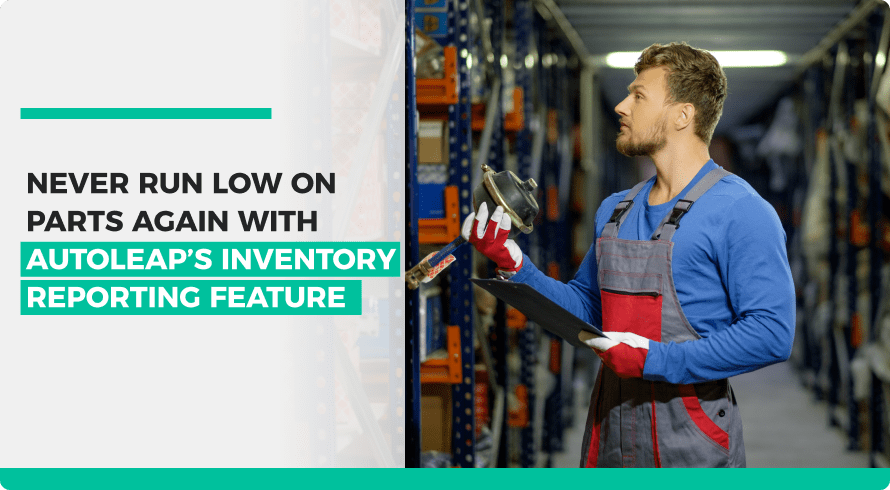
 Demo
Demo