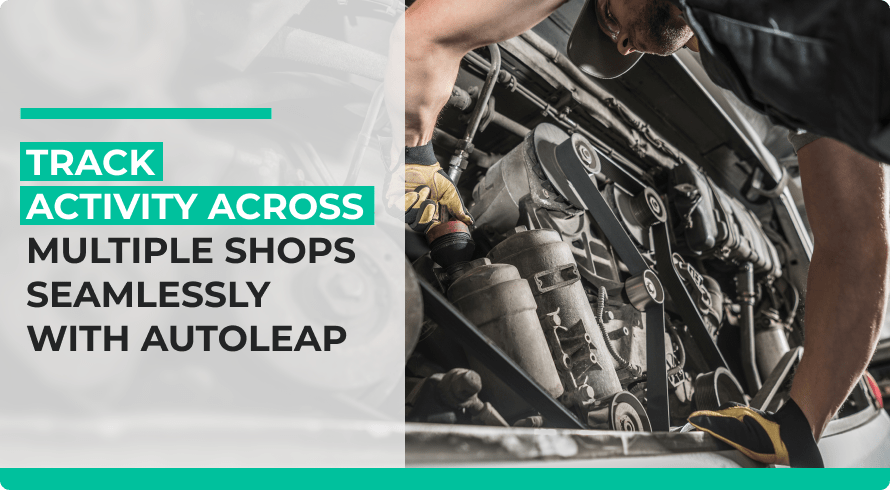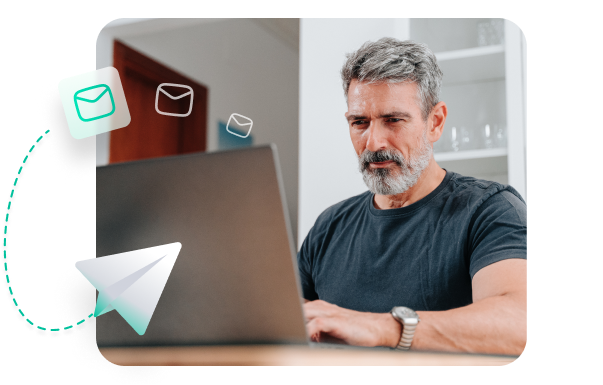So your business is expanding and now you have multiple locations for your auto repair shop—that’s fantastic! Being able to cater to a new customer base is excellent for generating more business, if done correctly.
But effectively managing multiple locations can be a hassle. Thankfully, modern auto repair software makes things much easier! Let’s walk through everything you need to know to manage multiple shop locations using AutoLeap.
Easy-to-use interface
For existing AutoLeap customers, you won’t feel much of a difference when checking information for different locations. Just use the app as you would normally and when you want to check the data for a specific location, simply navigate to the “Location” tab on the top right. From there, you can select a specific location as you wish.
When viewing reports and other key performance metrics for your business, it’s helpful to track not only the particular location, but the business as a whole. Whether you’re on the main dashboard or checking sales reports, you can choose to view information for a specific location or select them all to view data for the business.
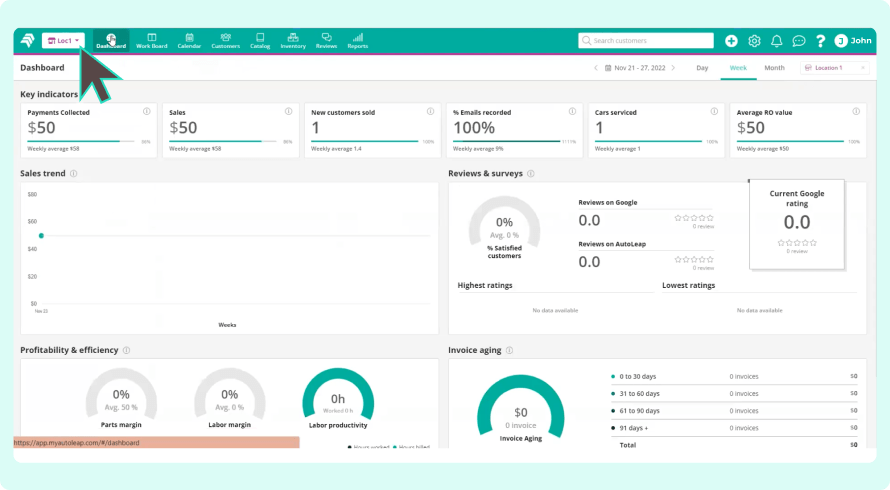
All important information in one place
Even when there are multiple shop locations, there’s a lot of information that you’d want to appear across each business. Shops share data such as inventory levels and historical customer data, so you’d want to know these metrics regardless of what shop you’re in.
But it’s still a good idea to keep location-specific data, such as repair orders, in the location location exclusively. Otherwise, you’d end up cluttering your dashboard with information that isn’t relevant to your shop. This can confuse your technicians and share incorrect information, which is a situation you want to avoid.
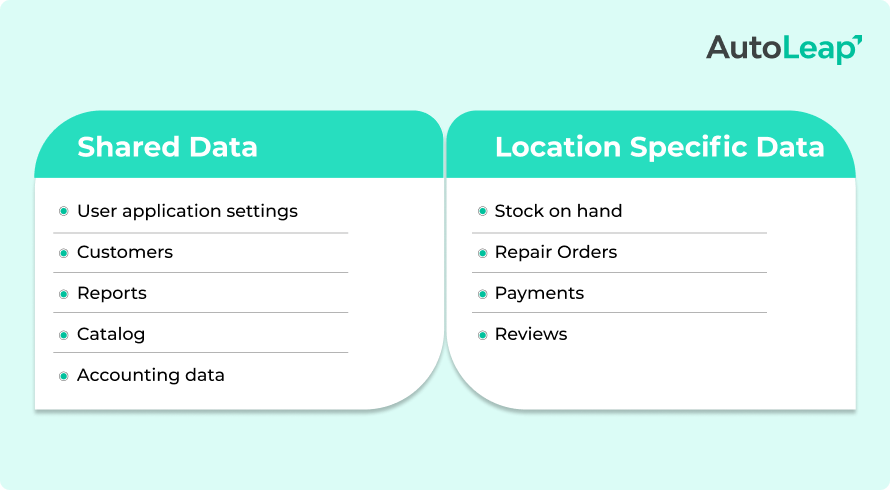
Choose who can manage locations
- Ensure accountability: When admin access is restricted to only a few people, you can track the key changes across the app and know who to go to if something doesn’t look right.
- Define responsibility: Assigning a role is key to ensuring responsibilities and functions are divided and everyone knows exactly what their job in the process is.
Closing thoughts
Managing multiple locations is easier than ever when you have powerful auto repair software to help you along the way. Expanding your business is a great achievement, and we’re here to help make sure the process runs smoothly!