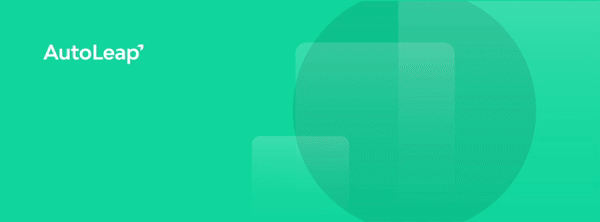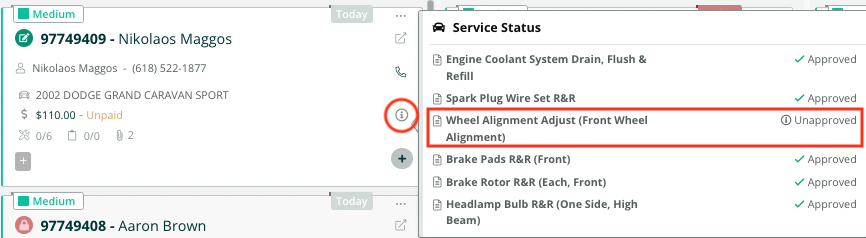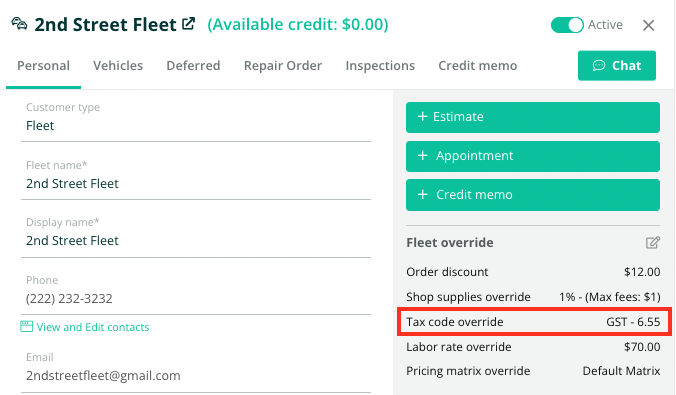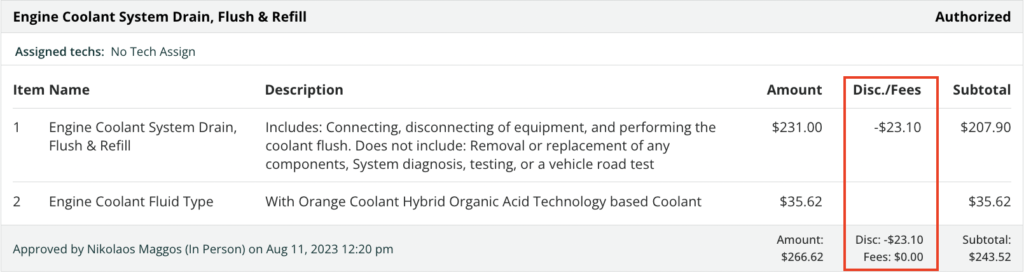We have tons of new capabilities releasing this month! We’ve partnered with RepairLink to make ordering OEM parts fast and easy, and you can now quickly restock your inventory through PartsTech with a couple of clicks.
Canned DVI notes is another exciting highlight – these customizable inspection notes templates make completing thorough, professional inspections a snap. These features just scratch the surface of everything we’re releasing, so check out the full list of updates below!
For the new beta features and improvements that we’ve launched, please reach out to us directly and we will be happy to help you try them out.
As with all releases, please hard refresh your browsers (Ctrl + F5) on your next login and remind
your Technicians to do the same on their devices. Thanks!
With an active RepairLink account, you can now easily order OEM parts through RepairLink and have them added directly to the repair order. You’ll launch RepairLink from the RO and AutoLeap will automatically narrow your search to parts that fit the associated vehicle. Just add the parts you need to your cart and send it back to AutoLeap to have those parts appear on the repair order. This means faster estimates, less double entry, and a painless process when ordering OEM parts for your ROs.
Easily filter to your low stock items and place an order to restock them through PartsTech. Simply select the parts you wish to order and click the “Order from PartsTech” button. PartsTech will automatically search for those parts so all you need to do is select the relevant quantity you want to order. This makes it much quicker to accurately track your inventory levels and keep items stocked before they run out.
Our digital vehicle inspections now allow you to set custom notes templates for each inspection item. Navigate to the inspection item in your Catalog to create notes for the item and assign those notes to a specific status (or statuses). When a technician is completing an inspection with that item on it, they will select a green, yellow, or red status for that item and then choose from the dropdown of corresponding assigned notes. Everyone benefits from this enhancement – you get professional notes written to your standards, your technicians can complete inspections faster by choosing notes from the dropdown rather than typing them out themselves, and your end customer gets an easy to interpret inspection that helps them understand your service recommendations.
With our integrated payment processing through GlobalPayments, your customers can swipe their card to pay at the shop on the provided terminal, or they can pay directly from the invoice you send them via text or email. Whichever option they choose, their payment will be automatically recorded on your AutoLeap invoice. This removes the headache of uploading your receipts manually and makes it very easy to reconcile your payments with your invoices.
For customers using AutoLeap’s Marketing module, you can now embed an appointment booking link directly into Google. When a customer searches your shop on Google, they’ll be presented with a Book Online button that will allow them to book appointments directly on to your AutoLeap calendar. By making it easier for customers to book an appointment with your shop, we’re confident you’ll see increased bookings and have a leg up on your competitors.
On the RO, you can now clock a technician in or out of an assigned service. When taking this action, you can also easily edit their time log so the clock is started or ended at the correct time. These edits can be made in real time so you don’t need to record inaccurate logs for your technicians and then navigate to the attendance log the following day to fix them. Whether you’re trying to get your technicians to start clocking in and out of services consistently, or just need to fix a one-time mistake, this functionality makes it much easier to keep your logs of worked hours accurate for measuring technician efficiency.
On the Work Board, estimates with pending service recommendations will now display an icon to let you know that you need a decision from your customer before you’ll be able to complete all of the services. Hovering over the icon will show you which services are approved, and which still need to be actioned. Once every service on the estimate has been approved, deferred, or declined, a green check mark will appear so you know there is no further action needed from the customer.
For any inspection item that has multiple photos attached, the photos will now be displayed as a slideshow for easier viewing. Technicians, service writers, and customers will all be able to click on one photo and then easily move to the next photo without having to close anything or return to the full view of the inspection item, greatly improving the experience when viewing multiple photos.
In Canada, fleet customers are often exempt from PST taxes while traditional customers are not. To accommodate this difference, you can now set a custom tax rate for your fleet customers that will override the default tax rate applied to all other customers. To set this custom tax rate, open your fleet customer, navigate to the Fleet Override section, and choose the appropriate tax rate. On all future ROs created for this fleet customer, this tax rate will be the default tax rate applied to the RO.
The best practice when creating an appointment is to send a confirmation request to your customer. When appointments are pending confirmation, they have diagonal lines through them to indicate they’re not yet confirmed. When customers choose to reach out directly to let you know they’ll make their appointment time, but don’t respond to the confirmation request sent via text or email, you can manually confirm the appointment in AutoLeap so it’s not confused with a truly unconfirmed appointment. Every appointment now has an easy “Manually confirm” option for just this purpose.
We’re now showing full values instead of rounding numbers on most metrics, offering greater precision on charts and graphs. We’ve also added explanatory tooltips across reports to give clarity on how we are defining and calculating various metrics.
Additionally, we’ve made a number of enhancements to the Supplier report. Within a supplier on the Supplier report, you can now see Items purchased, Items returned, and Cores returned in separate sections with their own date ranges for filtering. We’ve also made it easier to view the original Purchase Order by clicking the PO number.
Line level discounts are now prominently displayed for your customers on their estimates and invoices. Previously, discounts were incorporated into the price on the service line but not prominently shown on the service line. Because of this presentation, customers were sometimes concerned that they weren’t receiving their promised discount. With the improved presentation of service level discounts, you can be confident that your customers will understand the charges they see on their estimates and invoices.
Under General settings, we have added options to define “Mandatory customer details” when adding a new customer. Before a new customer can be saved, you can require users to enter a phone number, email address, both, or neither. Most shops want to make sure they record a way to contact their customers, so enabling one of the mandatory customer details can help ensure customers aren’t mistakenly entered without this information.