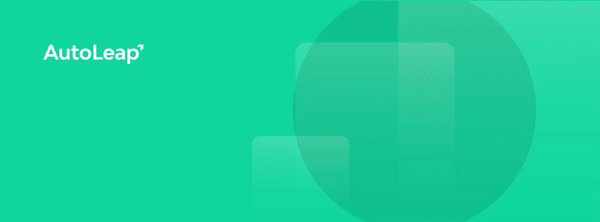We have another exciting release this month with many new and improved features! You’ll now have the ability to quickly give tire quotes to customers without creating an RO first, improving the tire sales process. You can also begin or edit a PartsTech or Nexpart order directly from the service line to build faster ROs.
Additionally, we’ve made a number of updates that improve the experience of using the Work Board, DVI, Inventory, and Reports. These features just scratch the surface of everything we’re releasing, so check out the full list of updates below!
For the new beta features and improvements that we’ve launched, please reach out to us directly and we will be happy to help you try them out.
As with all releases, please hard refresh your browsers (Ctrl + F5) on your next login and remind
your Technicians to do the same on their devices. Thanks!
Quick Tire Lookup allows you to quickly see what tires of a specific size are available in your inventory or available for purchase, without creating an RO or customer first. You can enter the VIN or year, make and model of a vehicle to see recommended tire sizes, or enter the tire size directly. From there, browse your inventory or our tire supplier integrations to see availability and how much those tires will cost your customers (your AutoLeap pricing matrix is automatically applied), then add them to your cart. If the customer plans to move forward with a purchase, you can then easily convert the cart into an RO by associating the customer and their vehicle to the order.
Start a PartsTech or Nexpart order directly from the service line on the RO to more quickly order parts for a specific service. If you want to change the quantity you plan to order, or remove the part from your cart altogether, you can also make these changes directly from the service line. These improvements make it easier and faster to build ROs and adjust plans as needed.
After last month’s addition of canned notes for inspections, we’ve further improved the inspection process. Technicians can now annotate inspection photos with squares, circles and arrows. These can be moved, stretched, and rotated to make problems crystal clear for your customers. We’ve also improved the image resolution quality so your inspection photos are crisp and clear.
Additionally, all inspection item categories display on the same screen, inspection item statuses more clearly communicate the severity of the issue, and technicians can move from one inspection item to the next without returning to the full inspection checklist. We’ve also improved the contrast within the Technician view to make it easier to see text on a mobile device, and made the vehicle YMM and license plate easier to view on the Order screen.
Each card on the Kanban board now shows the vehicle’s license plate in addition to the year, make and model. Additionally, all of these details can now be used in the search bars on both the Kanban board and the All RO list within the Work Board to pull up the relevant RO.
Date ranges are now maintained across reports; when viewing a report for a specific date range, moving to another report will filter that report to the same date range. We’ve also improved the supplier filter. Suppliers are now organized alphabetically, searchable within the filter, and allow for easy multi-selection.
For users requiring Mileage in and Mileage out, we were previously requiring Mileage out to be filled when applying payments to Estimates. We have updated this requirement so that payments can be accepted on Estimates without inputting Mileage out.
After adding a credit to your customer’s account, you can edit the credit amount if a mistake was made. Similarly, after a credit has been applied to an RO to reduce the total balance, you can edit the amount applied. Both of these changes give you greater flexibility in using credit memos, and ensure that mistakes are very easy to fix.
Add fees or discounts to a Purchase Order, including those automatically created by PartsTech and Nexpart, even after the parts are marked delivered. This added flexibility makes it easy to record unique fees or discounts that are not included on the PO until delivery (like some shipping fees or shop-specific discounts).
Additionally, when beginning a new order in PartsTech, AutoLeap will automatically send the RO number to be used as the PO number. This ensures it’s always easy to match up Purchase Orders with the Repair Order that will use those parts.
Shops using our Tire Storage feature can now update the tire locations from within the Tire Storage service line in the RO, or from the Tire storage tracking in Inventory, regardless of the status of the RO. Updating in either place will update the location across the entire platform. These changes make it easier for fast moving tire shops to use a temporary location while the shop is busy during the day, and easily track the new location as the tires are stored permanently for the season.
We’ve added comprehensive usage data to every inventory item. When viewing an inventory item, we’ve highlighted the quantity available formula (Quantity Available = Quantity on hand – Quantity on Estimates) for easy visibility. We’ve also added a table to the Historical sales/reorder trend view to show detailed information on all relevant POs and ROs. For parts ordered, you can see every PO, the quantity ordered on that PO, and the date of purchase. For parts sold, you can see every RO those parts are on, the quantity on those ROs, and their invoice dates.
When AutoLeap is unable to post information to Quickbooks Online, the corresponding error message will now indicate why that posting has failed to give users insight on how to resolve the problem. For example, if you attempt to sync a customer to Quickbooks and that customer name is already in use, AutoLeap will inform you that this customer name is already in use in Quickbooks. Without having to ask AutoLeap support for the meaning of an error code, you’ll know that you need to change the customer name to proceed.