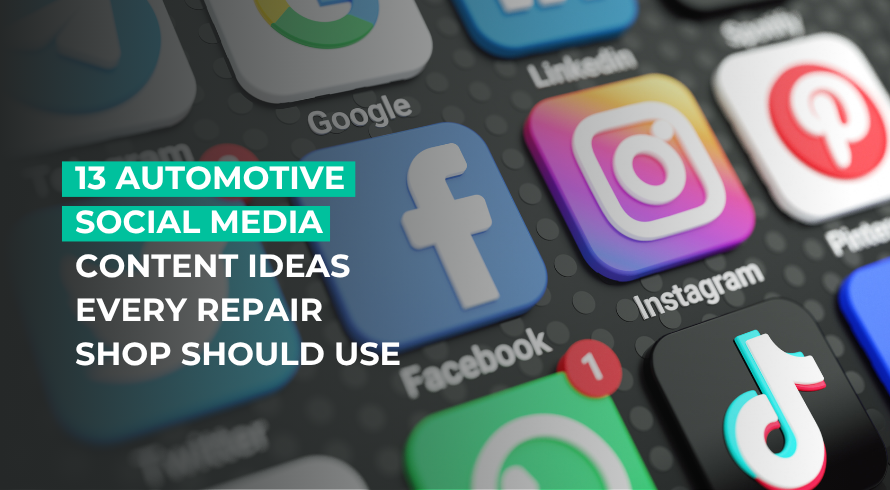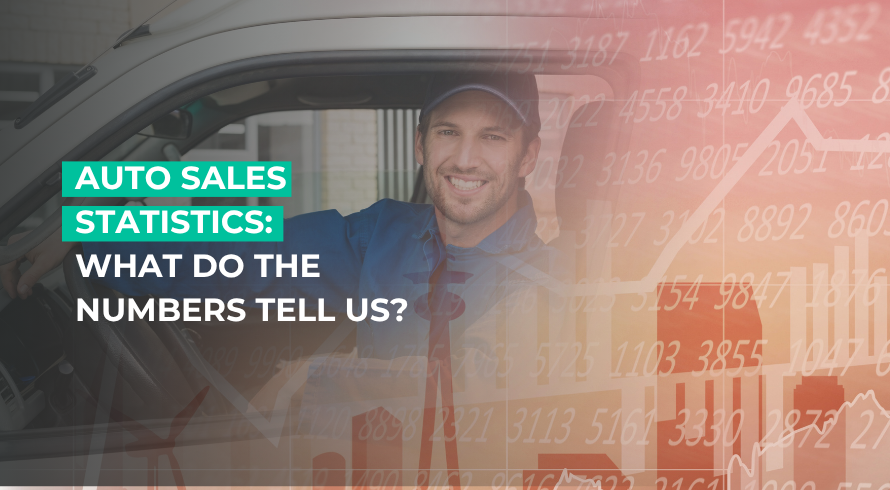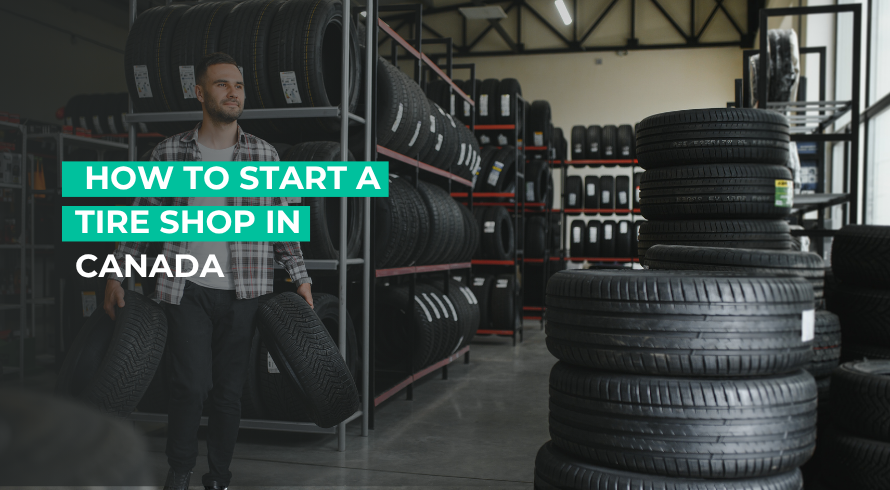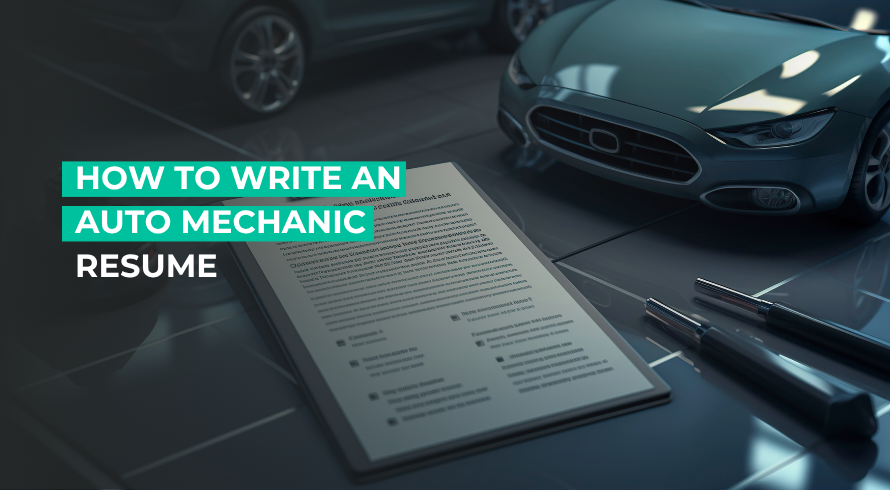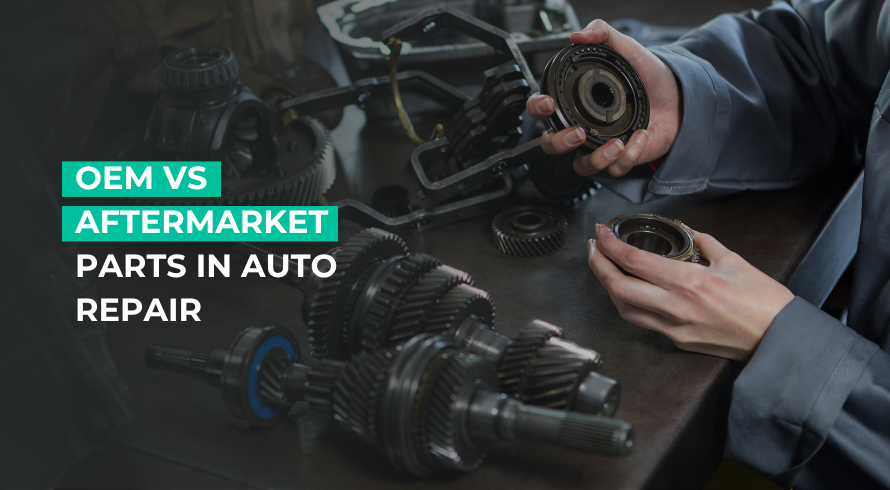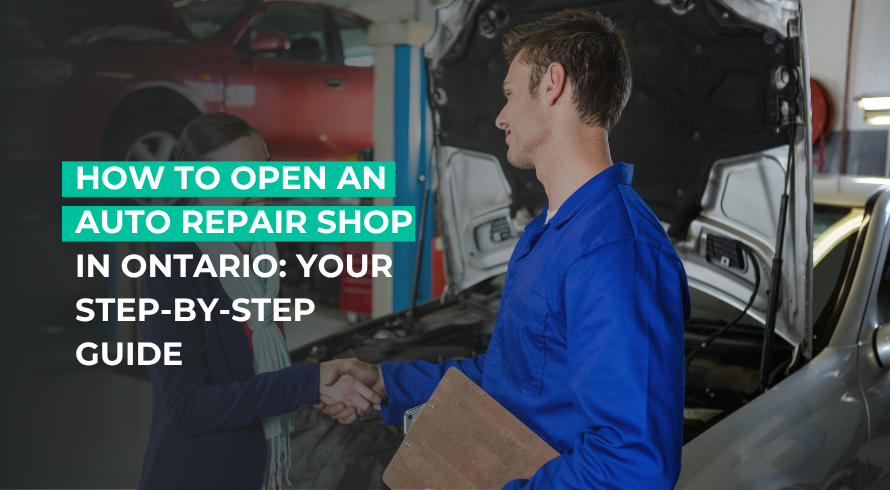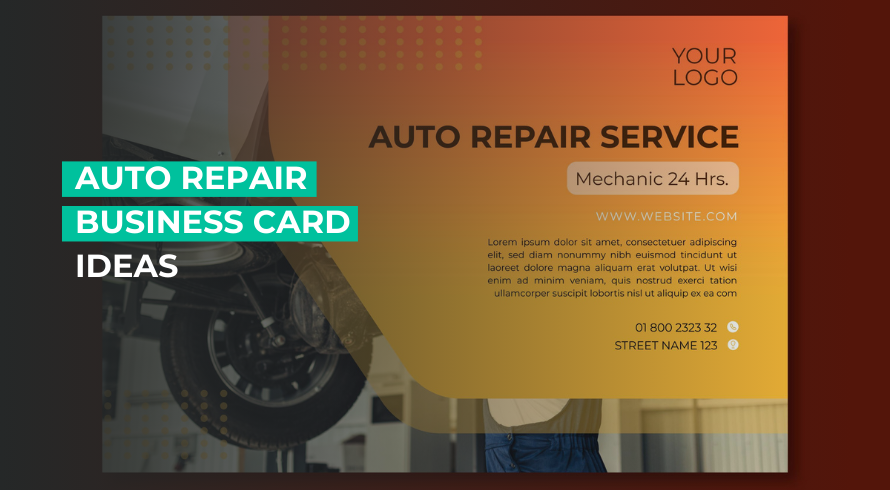AutoLeap Blog
Your go-to resource for industry news, trends and business advice

- July 3, 2025
- Tips
/ Blog In a world where everything is going digital, is social media .....
- July 1, 2025
- Tips
/ Blog The tire rim is the outer edge of the wheel, where .....
- June 23, 2025
- Industry News, Tips
/ Blog Have you ever thought about how the rise and fall of .....
- June 18, 2025
- Tips
/ Blog The tire dealer industry in Canada reached a market size of .....
- June 16, 2025
- Tips
/ Blog So you’re on your way to becoming a professional auto mechanic? .....
- June 11, 2025
- Tips
/ Blog As an auto mechanic, you need your resume to stand out. .....
- June 9, 2025
- Tips
/ Blog Have you ever found yourself at the crossroads of car repair, .....
- June 3, 2025
- Tips
/ Blog Ever dreamt of running your own auto repair shop? If you .....
- April 15, 2025
- Tips
/ Blog Have you ever considered how a simple business card can drive .....
Book a personalized demo today.
Explore why the best auto repair shops choose AutoLeap to run and grow their automotive business.