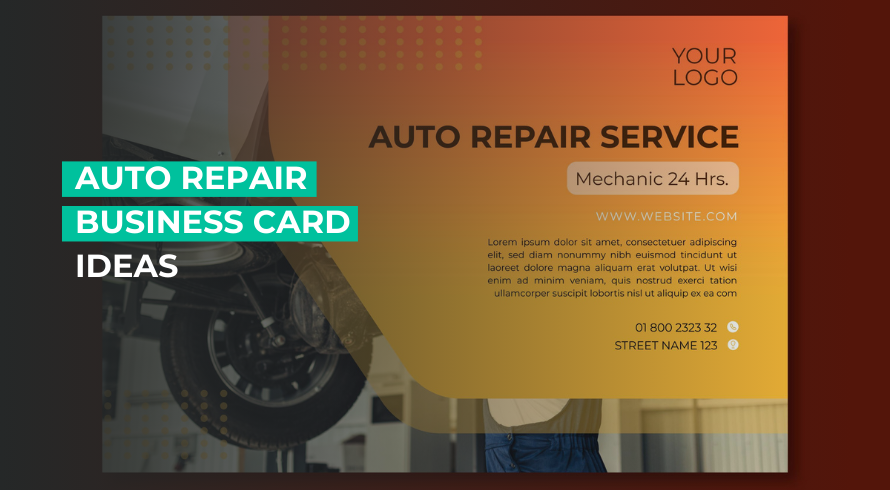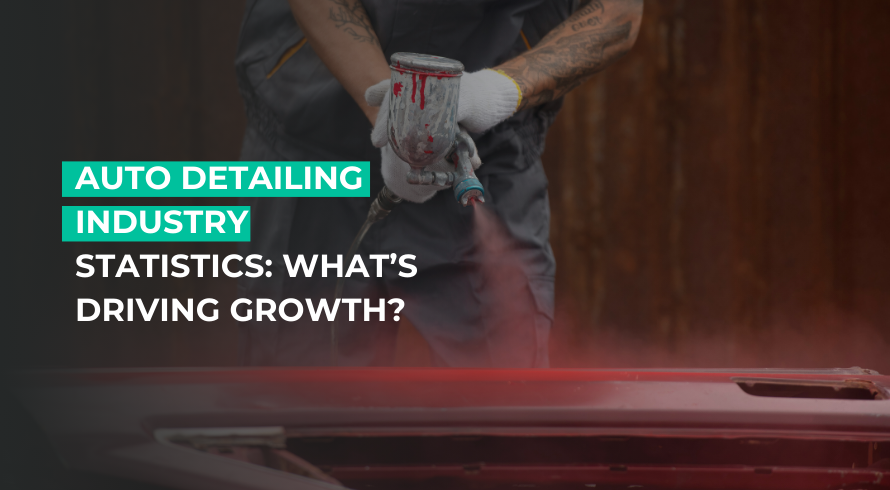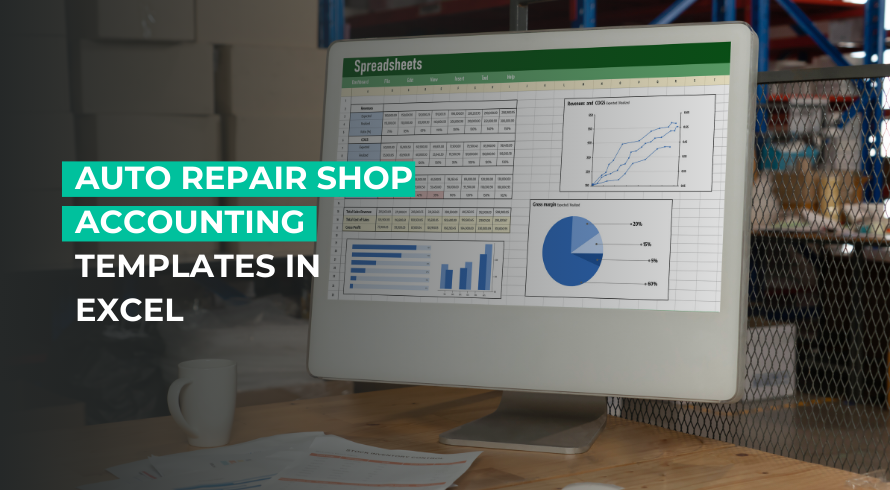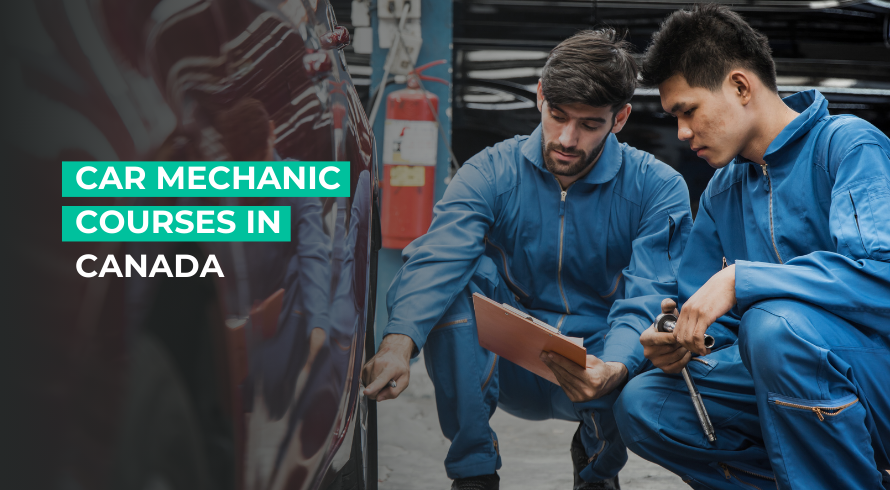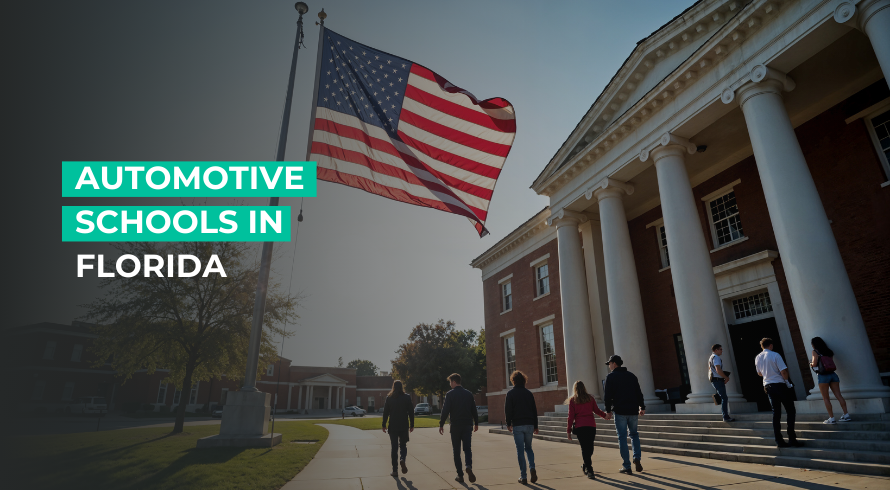AutoLeap Blog
Your go-to resource for industry news, trends and business advice

- April 15, 2025
- Tips
Have you ever considered how a simple business card can drive more customers .....
- April 14, 2025
- Industry News, Tips
The past few years have been nothing short of a roller coaster ride .....
- April 7, 2025
- Industry News, Tips
Have you ever wondered how big the auto detailing industry really is? Or .....
- April 1, 2025
- Tips
Cars have been around for over a hundred years. They help us travel, .....
- March 13, 2025
- Tips
Have you ever had your car break down and wondered whether to go .....
- March 12, 2025
- Tips
Is your auto parts inventory running your shop instead of the other way .....
- March 11, 2025
- Tips
As an auto repair shop owner, how do you keep track of multiple .....
- March 5, 2025
- Tips
Ever found yourself daydreaming about turning your love for cars into a rewarding .....
- March 3, 2025
- Tips
Have you ever thought about working on cars for a living? Whether you .....
Book a personalized demo today.
Explore why the best auto repair shops choose AutoLeap to run and grow their automotive business.