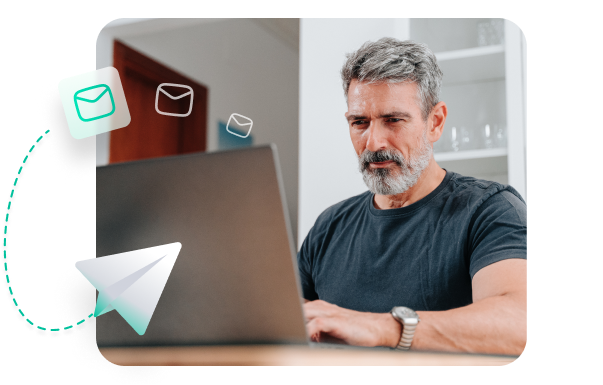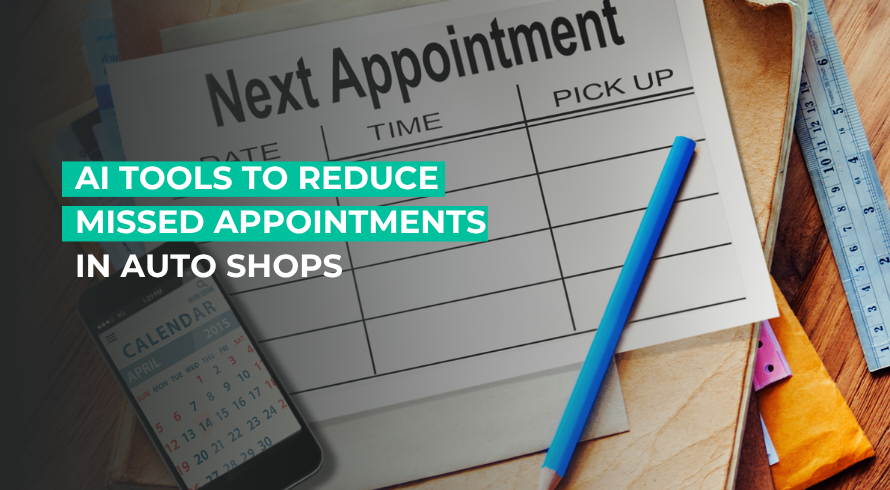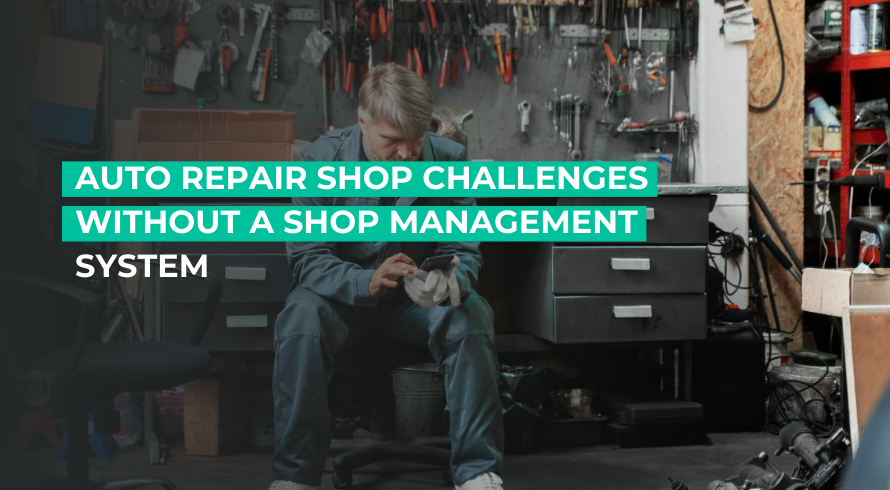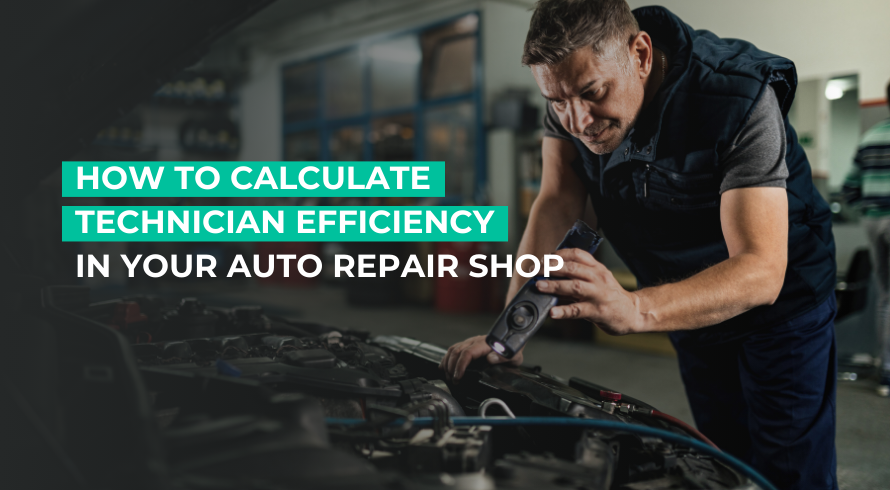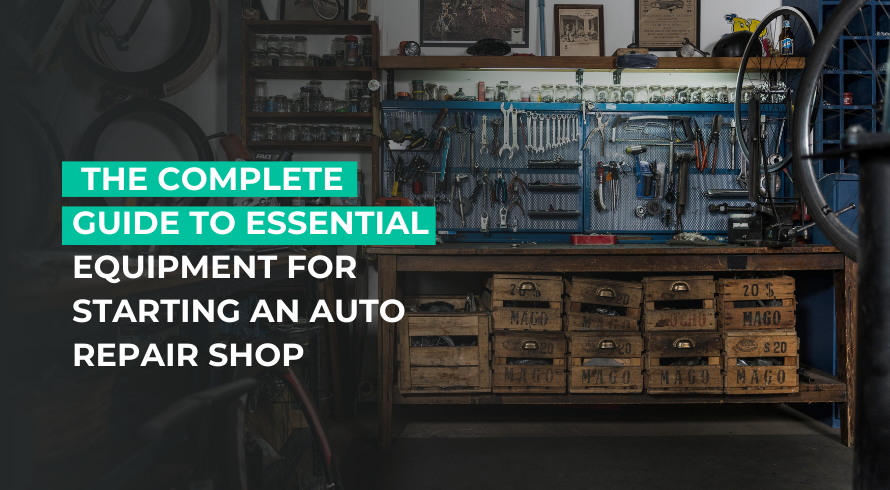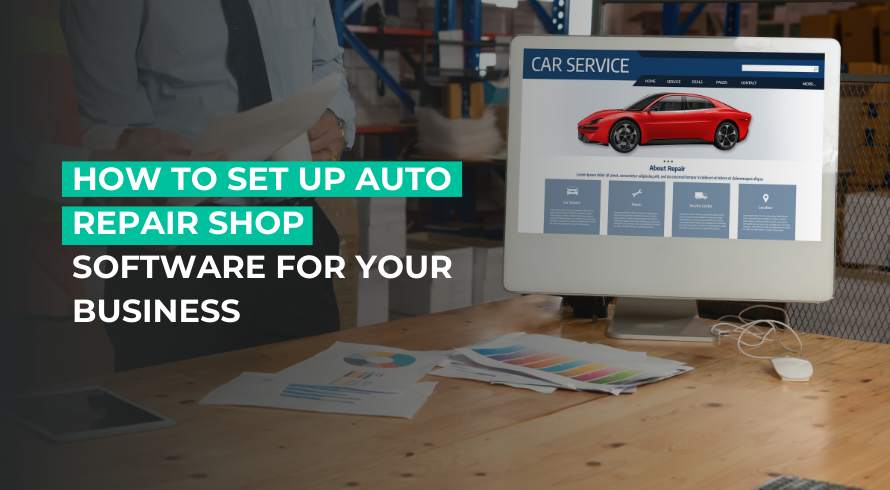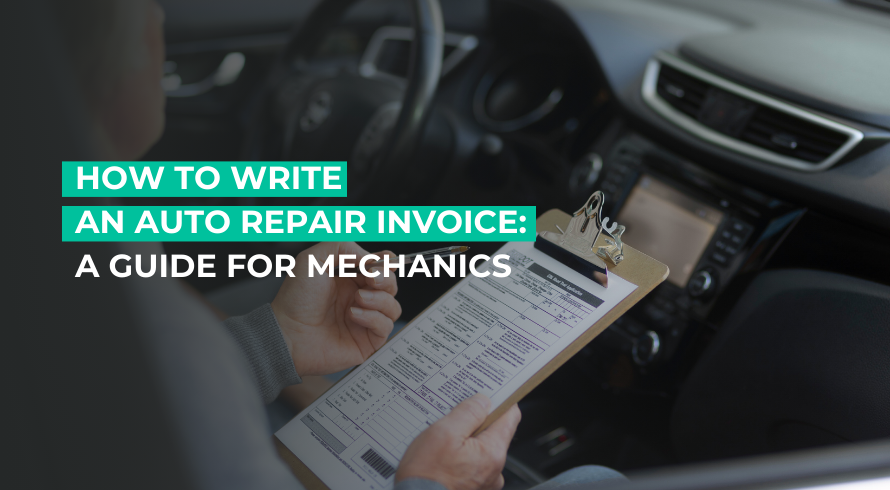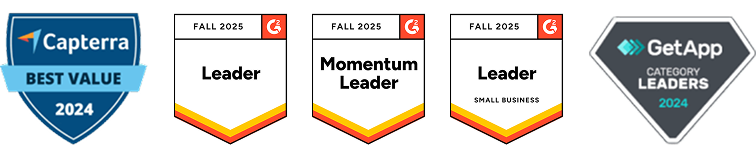AutoLeap Blog
Your go-to resource for industry news, trends and business advice
Featured Blog
Every minute is crucial for a thriving auto repair business. But despite all their efforts, shops often lose out on revenue from missed customer calls or when customers fail to show up for scheduled appointments.
-
 Dua Fatimah
Dua Fatimah
- Published
- Business Advice, Tips
Your auto shop is busy. You’re scheduling appointments, servicing customers, inspecting vehicles, communicating with your customers, and doing so much ...
- Published:
- Business Advice, Tips
Your auto shop has multiple cars coming in for all sorts of repair and maintenance work. From oil changes, tire ...
- Published:
- Business Advice, Tips
Whether it’s a slow season or one of the busiest times of the year, there’s no time to pause and ...
- Published:
- Tips
As a shop owner in the automotive industry, you know how opening a new shop or upgrading an existing one ...
- Published:
- Tips
Are you tired of juggling customer calls, loose paperwork, and mismatched bookkeeping records? Paperwork is always an issue in auto ...
- Published:
- Business Advice, Tips
When drafting the perfect invoice, you need to think from your customers’ perspective and picture what details and information they ...
- Published:
- Business Advice, Tips
Mechanics know how many tools are out there. There’s a tool for every purpose, and learning how to work with ...
- Published:
- Tips
Disclaimer: This guide is for informational and educational purposes only and does not constitute professional tax advice. Tax laws and ...
- Published:
- Business Advice, Tips
When you’re running an auto shop, you’re managing customers, operations, inventory, and so much more. You’re busy enough without having ...
- Published:
Advice delivered to
your inbox